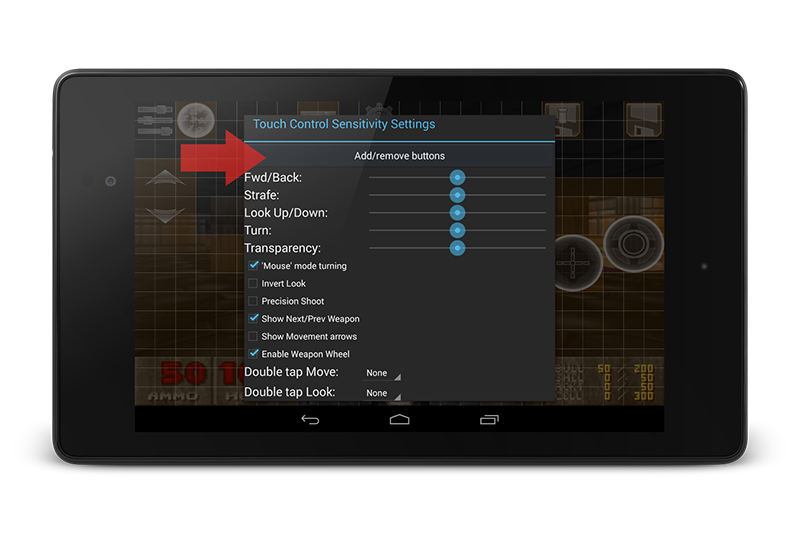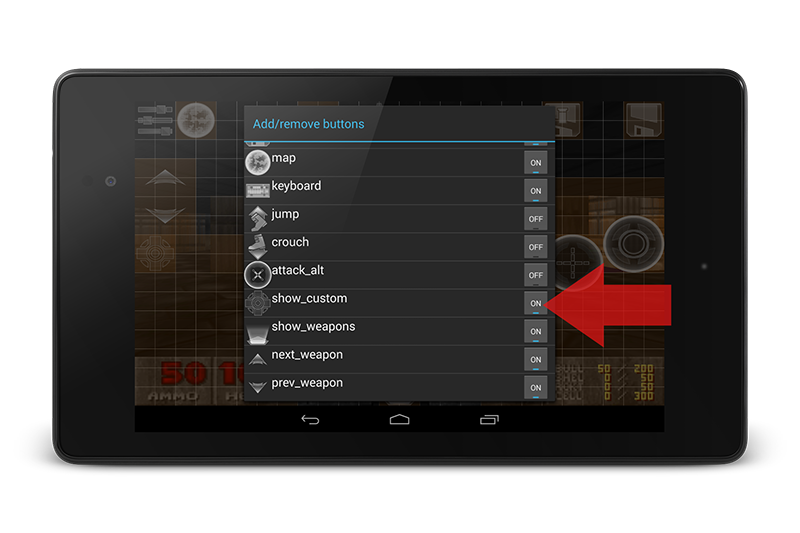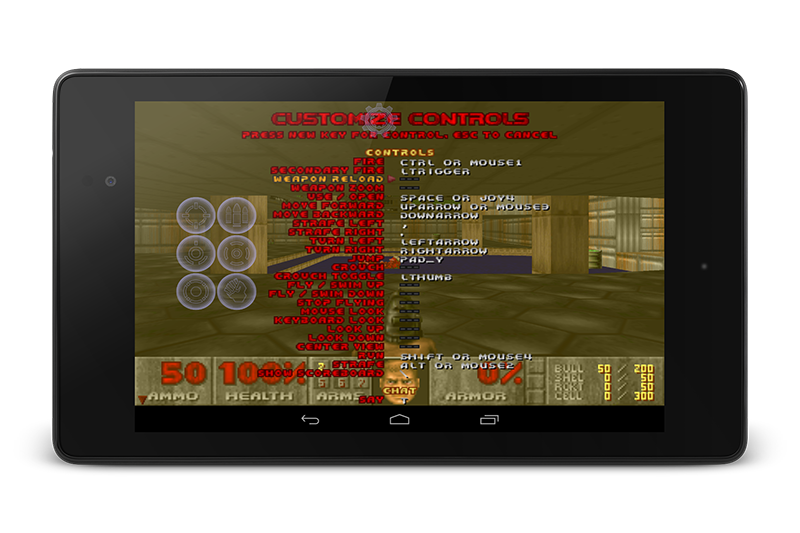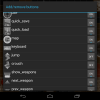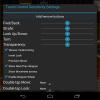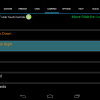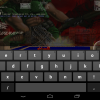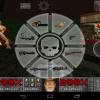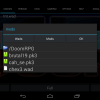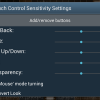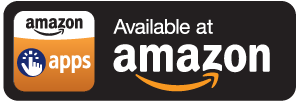Doom Touch
Doom Touch: No introduction needed
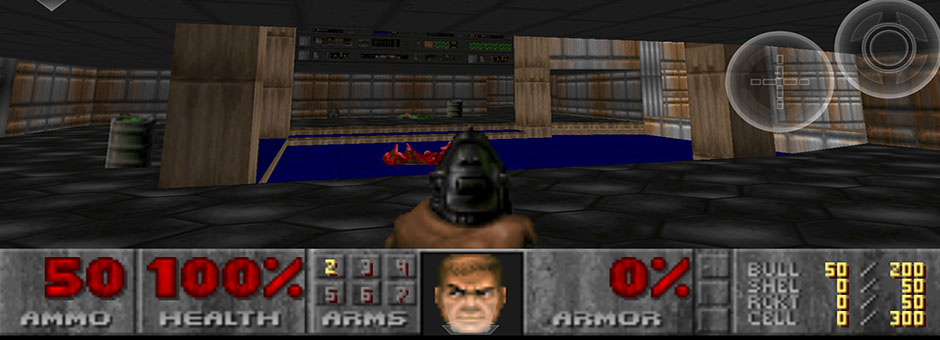
About the game
Doom Touch (D-Touch on Google Play) brings three of the best Doom engines to Android, each with their own strengths. Between them you can play all commercial versions of Doom and most custom mods and wads.
- GZDoom one of the most advanced engines supporting complex scripting and modding, hardware accelerated and feature rich
- PrBoom closer to the original game but with many great new features. Hardware accelerated OR software graphics. Many options to retain demo compatibility.
- Chocolate Doom aims to provide the exact experience of the original game release in 1994. Also supports 4 player multiplayer!
Installation
In order to play the full version of the game you must copy over the WAD files from your copy of the PC game. Please see here for details help:
Installation Guide
Using custom Mods and Wads
Most mods and wads can be played on the GZDoom engine, wads which are compatible with 'Vanilla Doom' should play on PrBoom and possibly Chocolate Doom engines.
Custom MODs and WADs should be copied to the following folders on the device:
- ../Beloko/DOOM/FULL/mods
- ../Beloko/DOOM/FULL/wads
The two folders above are treated the same by the app, there are two folders to make it easier to organise your files.
Go back to the app and press the "WADs" button on the bottom right. A window will pop up showing the files you copied, the 'Wads' and 'Mods' buttons select which folder to see.
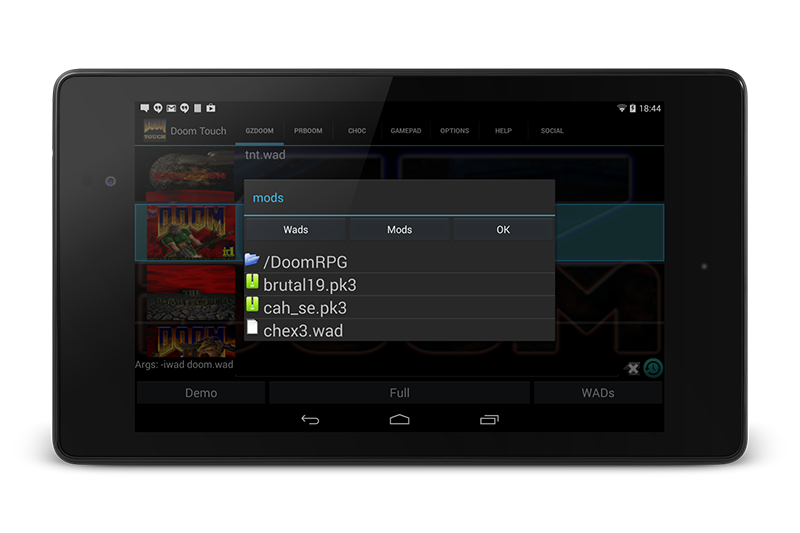
Now select the mods or wads you wish to play, you can select multiplayer files. Remember the order you select the files in can be important, consult the mod documentation for details.
Configuring the 6 Custom Buttons
The GZDoom engine includes 6 optional buttons (Touch screen and Gamepad). They map directly to the letters A to F allowing them to be bound to any game action.
- Enable the custom buttons. First you need to enable a new buttons which allows you to show the custom buttons while in game. The buttons is called "show_custom"
- Assign the new buttons to the game action. In the game to to OPTIONS -> CUSTOMISE CONTROLS, find the action you want and press the 'Enter' key. The 6 custom buttons will now show, press the one you want to assign
- Play the game and press the new "show custom" button!